Solving the GetAcqServer Error in Chromperfect
- Chromperfect

- Sep 25
- 2 min read
Understanding the Chromperfect GetAcqServer Error
When starting data acquisition in Chromperfect, most users expect the acquisition client to launch within a few seconds. The instrument status should show “Awaiting Download” or “Ready.”
Occasionally, however, an error may appear:
GetAcqServer Error — No connection could be made because the target machine actively refused it.
After acknowledging this message, a second prompt may state:
You must start acquisition service.
This issue is usually linked to the background Windows service that powers Chromperfect data acquisition.
What Causes the Error?
Chromperfect includes two related programs:
Chromperfect Acquisition Client – the interface you see and interact with.
CPAcqService (Chromperfect Data Acquisition Service) – a Windows background service that handles the actual data collection.
If CPAcqService does not start correctly at boot, the acquisition client cannot connect — leading to the GetAcqServer error.
Step-by-Step Solution
Close ChromperfectExit all open Chromperfect programs before proceeding.
Open Windows Services
Click on the Windows search bar.
Type services and select the Services application.
Locate CPAcqService
Scroll through the list of services.
Find CPAcqService (Chromperfect Data Acquisition Service).
Restart the Service
If the service shows as Stopped, click Start.
If the service shows as Running, click Restart.
⚠️ Note: If you cannot see Start/Stop/Restart options, you do not have sufficient privileges. You will need administrator rights or assistance from your IT department.
Set Startup to Automatic (Optional but Recommended)
Right-click CPAcqService → Properties.
Under Startup Type, choose Automatic.
Apply changes and close.
Restart Chromperfect
Open Chromperfect again.
Select Run from the main menu.
Data acquisition should begin normally within a few seconds.
Best Practices
After rebooting your PC, wait a couple of minutes before starting Chromperfect. Windows sometimes delays the start of CPAcqService.
If the error reappears, simply repeat the steps above to restart the service.
Once the service is set to Automatic, most users find the error does not return.
Conclusion
The Chromperfect GetAcqServer error can look intimidating, but the solution is straightforward. By ensuring CPAcqService is running — and set to start automatically — Chromperfect users can reliably launch data acquisition without interruptions.
If you found this guide helpful, consider subscribing to our YouTube training channel for more Chromperfect troubleshooting tips and tutorials.
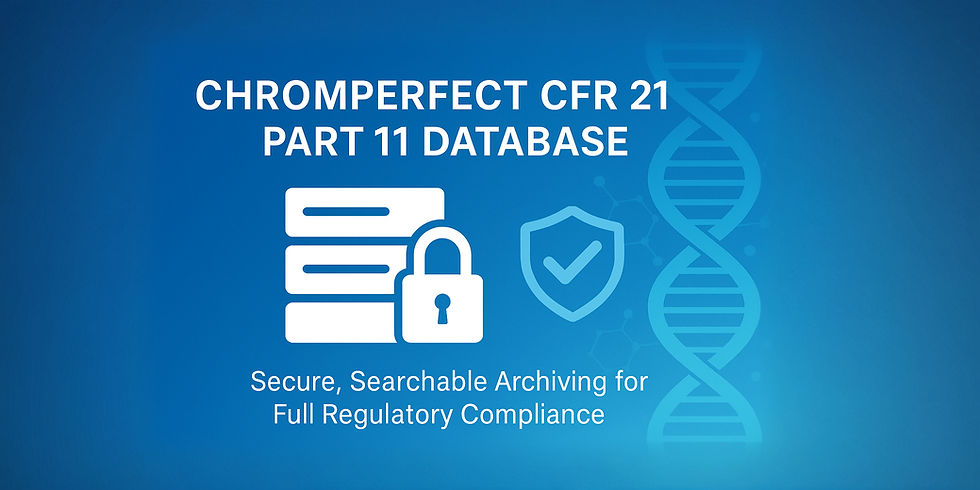

Comments