History Program Chromperfect Data Logging — Generate and Manage Logs
- Chromperfect

- Sep 24
- 3 min read
The History Program in Chromperfect lets you display, filter, print, and archive data logs, error logs, alarm logs, and admin logs. With fine-grained controls for date ranges, entry ownership, and per-log filtering, it’s a fast way to audit activity, troubleshoot issues, and maintain compliant records.
Getting started with the history program Chromperfect data logging
Open the Chromperfect Main Menu and click History. The window includes global filters (entries belonging to all users or current user only) and date range selectors (before, after, or between dates). Four tabs correspond to the four log types, each with a summary and a Read Log button to display entries that match your criteria.
Permissions
Access is governed by user privileges:
View log files (per-log visibility)
Archive log files (archive buttons enabled/disabled)
Admin Log visibility (may be restricted to administrators)
Data Log tab — activity, files, printing, calibration updates
Two ways to query:
By Type: tick which data-log entry types to include.
By Single File: pick a file type, choose a recent file (or browse), and optionally Ignore Path to match the filename regardless of its location at the time of logging.
Columns typically include Date/Time, Action, Application, User, Computer, and—when relevant—File, Version, Sample, Method, and From File.
Notes:
Printed reports may show Print Serial Numbers (watermarking/preview behavior can create gaps).
Calibration updates record Level and From File.
Raw/Bound write entries include Sample Name and Method Name.
Error Log tab — codes, context, and diagnostics
Filter by user/date and click Read Error Log. Each entry lists Date/Time, Action, Error Code, Application, App Version, Function, User, Computer, and optional Aux1/Aux2 (e.g., component name/level, script line).Tip: Double-click the first column to re-display the original error message.
Alarm Log tab — bound-file alarms and system events
Filter by user/date and click Read Alarm Log. Entries include Date/Time, Action, File (bound file that triggered it), Alarm Type, Alarm Data, User, Computer. Alarm data varies by alarm type (e.g., wave, hardware, email, user program, dismissed alarms).
Admin Log tab — administrative actions
Filter by user/date and click Read Admin Log. Shows Date/Time and details of each administrative action. If the button is dimmed, only an administrator may view this log.
Options tab — list size, archives, and alternate log files
Maximum entries to list (20–2000) to keep displays responsive. If results exceed the max, captions show “not all entries are listed.”
Archive controls: active files include cpdata.log, cperror.log, cpalarm.log, cpadmin.log. Archiving rolls them forward (e.g., cpdata1.log, cpdata2.log, …) and logs the archive action in the Data Log for traceability.
Read alternate filenames: switch to an archived log through the recent/browse controls (archives must remain in the original log directory to be readable).
Printing selected entries — targeted reports
In any results window, use File → Print / Print Preview / Print to Text.
Print Options lets you select columns, suppress paths to shorten filenames, and keep reports legible (avoid columns running off the page).
Practical tips
Start broad (all users, wide date window), then narrow by date and entry type as needed.
For file-specific audits, use By Single File and Ignore Path when you need the complete history across moves.
Keep the maximum entries reasonable for speed; re-run with tighter filters for focused reports.
Archive on a schedule to keep active logs small, and always retain archives in the original directory.
History program Chromperfect data logging
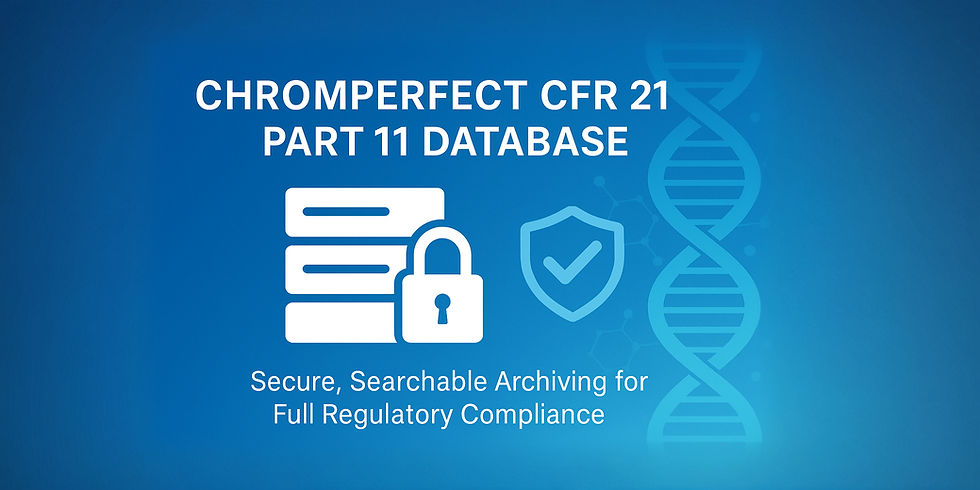

Comments